AI Magic Wand Feature – Sequentum Cloud
Overview
Sequentum is excited to introduce its third AI-powered capability — the Magic Wand — for the Sequentum Cloud platform.
This innovative feature leverages AI to intelligently build scraping agents from scratch. Give it a list or detail page and it will generate the extraction code for the data available without relying on generic schemas. Users can now perform free-flow data extraction quickly and effortlessly, reducing manual work and improving efficiency.
Feature Scope
The current release of the Magic Wand focuses on:
Automatic generation of extraction logic for data from list pages and detail pages.
Schema-free extraction eliminates the need for predefined templates.
Simplified workflow — AI handles field detection and command generation automatically.
Supported Agent Types
The AI Magic Wand is available for the following agent types:
Accessing the AI Magic Wand
You can access the AI Magic Wand directly within the Sequentum Cloud platform.
Steps:
Log in to Sequentum Cloud Dashboard using valid credentials.
Click “New Agent” on the home page or select “New Agent” from the top dropdown menu.

A new Agent Editor window will open.
On the top-right corner of the editor, next to the navigation buttons, you’ll see the AI Magic Wand icon.
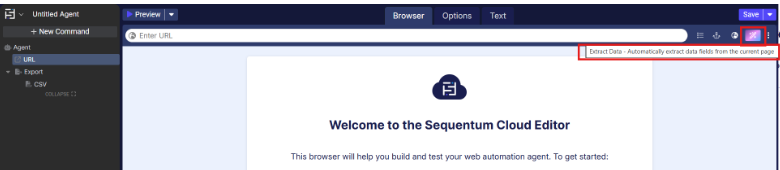
The Magic Wand is available in both personal and shared spaces, allowing flexibility across projects.
Using the AI Magic Wand
Dynamic Agent
Once inside the editor:
Load a Website
Enter the target website’s URL in the editor’s built-in browser and wait for it to load completely.
Activate the Magic Wand
Click on the AI Magic Wand icon once the page has fully loaded.
The AI will begin analyzing the page to detect data fields.
Automatic Extraction
The wand automatically identifies structured and unstructured data fields on the page.
Loading Indicator
While data is being extracted, a loading icon will be displayed.

Once extraction is complete, the loading indicator disappears, and all extracted fields will be visible in your agent, and user will be prompted to accept or reject the AI extracted content
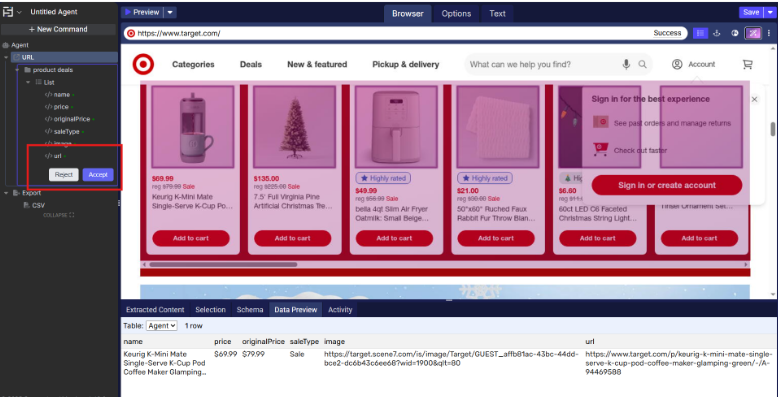
Upon acceptance, content extraction commands are automatically added to your agent configuration.
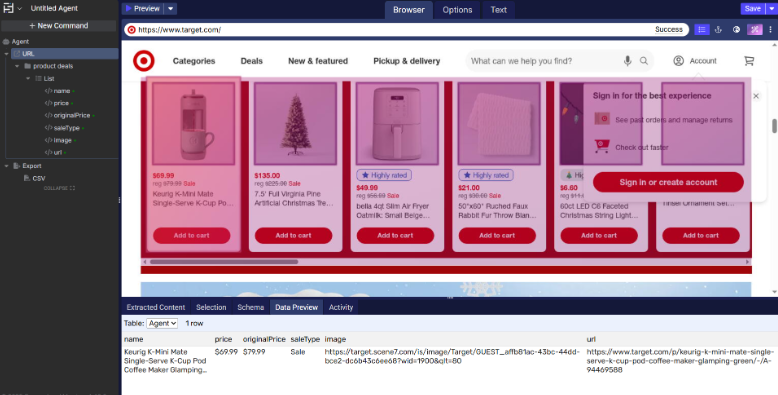
JSON Agent
1. Load a Website
Enter the Bojangles website URL in the editor’s built-in browser.
Wait for the website to load completely.
Since the site type is HTML, the system will automatically change the URL value to Static after displaying an on-screen message.

2. Activate the Magic Wand
Once the site has fully loaded, click the AI Magic Wand icon in the toolbar.

The AI will start analyzing the webpage to detect and identify relevant data fields.
3. Automatic Extraction
The Magic Wand automatically detects both structured and unstructured data fields present on the page.
Detected fields are prepared for extraction without the need for manual configuration.
4. Loading Indicator
During extraction, a message comes on screen to indicate processing.

Once extraction completes and the data is ready, the loading indicator disappears and success message comes on screen.

Upon confirmation, content extraction commands are automatically added to your agent configuration.
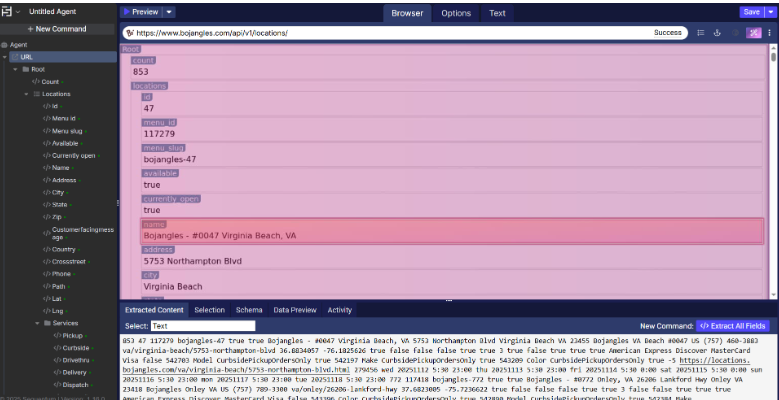
XML Agent
Load the website
Enter the Nike website URL in the editor’s built-in browser.
Wait for the website to load completely.
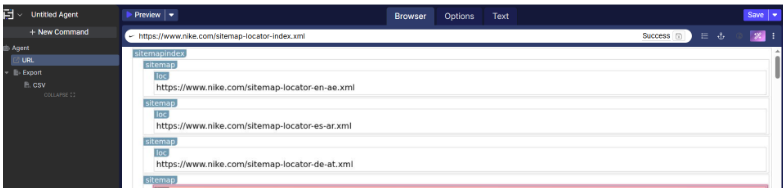
2. Activate the Magic Wand
Once the site has fully loaded, click the AI Magic Wand icon in the toolbar.
The AI will start analyzing the webpage to detect and identify relevant data fields.
3. Automatic Extraction
The Magic Wand automatically detects both structured and unstructured data fields present on the page.
Detected fields are prepared for extraction without the need for manual configuration.
4. Loading Indicator
During extraction, a message appears on the screen to indicate processing.

Once extraction completes and the data is ready, the loading indicator disappears.
Success message is shown on UI

HTML agent
Load the website
Enter the thelayoff website URL in the editor’s built-in browser.
Wait for the website to load completely.
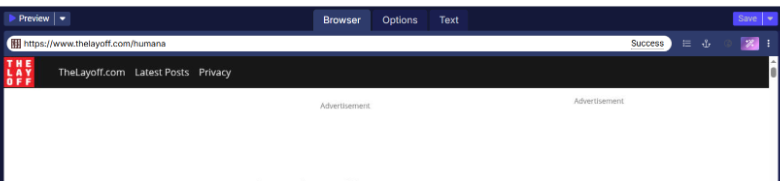
Change the site to Static in the browser option
2. Activate the Magic Wand
Once the site has fully loaded, click the AI Magic Wand icon in the toolbar.
The AI will start analyzing the webpage to detect and identify relevant data fields.
3. Automatic Extraction
The Magic Wand automatically detects both structured and unstructured data fields present on the page.
Detected fields are prepared for extraction without the need for manual configuration.
4. Loading Indicator
During extraction, a loading icon appears on the screen to indicate processing.

Once extraction completes and the data is ready, the loading indicator disappears.
Data is extracted in agent
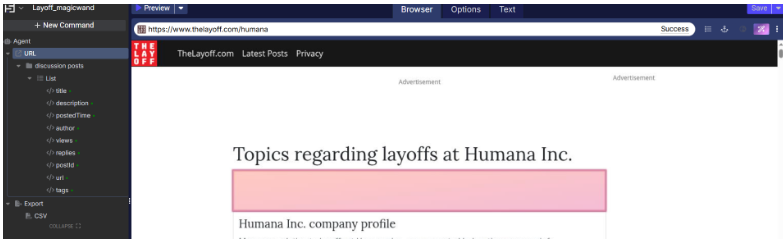
Benefits
Ai Augmented Agent Creation: Brings two decades of innovation in how best to design an editor for crafting resilient web scraping agents with generative AI simplicity.
Multi-Agent Support: Works seamlessly across Dynamic, HTML, JSON, and XML agents.
Reduced Manual Effort: Eliminates the need for manual field mapping or schema creation.
Rapid Data Extraction: Extracts data from list and detail pages within seconds.
User-Friendly Experience: Simple one-click extraction integrated directly into the Cloud Editor.
Conclusion
The AI Magic Wand brings intelligence, speed, and simplicity to Sequentum Cloud’s agent creation process. Whether you’re handling complex pages or high blocking sites, this feature empowers you to get started within seconds and generate your first scraping agent — with just one click.
