Branch Command
The Branch command executes a group of commands if a specified condition is met.
The ‘Branch’ command is located under the ‘Other’ section in the command palette (refer the below snapshot)
In order to make the optimum use of the ‘Branch’ command, we can configure this command by applying transformations. Based on the selection of the XPath, the Branch command accepts conditions.
Example,
If the condition satisfies, we need to enter the name of the branch, else we need to return an empty string.
Under the ‘Branch’ command, we can configure the options as shown in the below screenshot, as per user requirement.
Command Configuration
The configuration screen for the Branch command has three tabs viz. Browser, Options, and Text. Use the ‘Browser’ tab to select command XPath and apply selection transformations. Use the ‘Options’ tab to set the command name and other command properties. Use the ‘Text’ tab to navigate to the text of the agent where the command part is present.
Command Properties
On the Options tab of the command, we have two options:
General Settings
Branch
Export
General Settings → General Command Settings
The ‘General command settings’ section is designed for user customization to give the command a desired name, comment to describe in brief about the usability or requirement for the command and the disabled option to not execute this command at all.
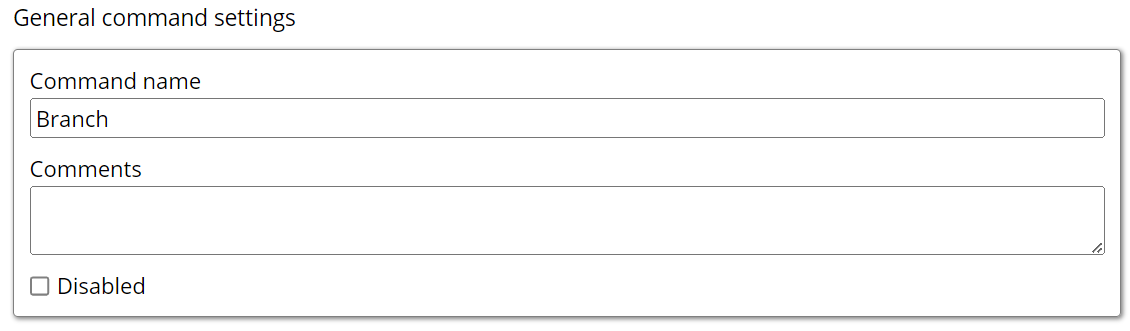
Command name: This property specifies the name of the command.
Comments: Provides a field for entering metadata or a brief description regarding the command. These annotations are used internally to provide context for developers or team members. Comments are not part of the exported data and are only used for documentation purposes within the configuration.
Disabled: This checkbox allows the user to disable the command. When checked, the command is ignored during execution. By default, it is unchecked.
General Settings → Selected content
When missing: This dropdown menu lets users define how the agent should behave when the content is not found. The default option is Fail, meaning the agent will stop execution or log an error and proceed to the next sibling command.
The available options are:
Fail: The agent will stop and return an error, or if there are parallel commands, it will log the error and move to the next parallel command.
Warn: The agent logs a warning but continues processing further commands.
Ignore: The agent neither logs an error nor a warning, and it skips any child commands, moving to the next parallel command.
Passthrough: The agent ignores the error but continues to execute the child commands.
When hidden or disabled: This setting controls how the agent handles element selection based on their visibility or enabled/disabled state.
Select: The agent will select both visible and disabled elements that match the XPath.
Ignore: The agent will only select elements that are present and enabled (i.e., the XPath matches and the element is interactable).
Selected content: This shows the content selected by the command on the current page. If no content is selected or a selection is missing on the current page, then it will show the message as “No selected Content”.
Branch → Configure branch
Basic: A user interface view to define conditions that determine whether to enter a branch.
Data Source: The source of the data consumed.
Data List - This option allows you to input data from the Parent data list command. You must select the specific Data list and the name of the sub-command or column from which you wish to retrieve the data. The Transformation option is also available for further customization.
Command - This option enables you to use the Parent command or the Parent's Parent command as the source of data for the Branch command. The Transformation option is also available for further customization.
Agent Parameter - By selecting this option, you can utilize the input parameters as the data source for the Branch command. The Transformation option is also available for further customization.
Action Result - In Action Result option, you will use the various action results as the source of the input data .There are several action Results options available in this settings such as Page HTML, Page URL, Is Error etc.
Selected Content - Compares the content of a selected web element with a specified constant.
When hidden or disabled: This setting controls how the agent handles element selection based on their visibility or enabled/disabled state.
Select: The agent will select both visible and disabled elements that match the XPath.
Ignore: The agent will only select elements that are present and enabled (i.e., the XPath matches and the element is interactable).
Branch When Data Source: Specifies the condition type and comparison logic:
Includes unary and binary operators such as:
Empty / Not Empty
Equals / Does Not Equal
Greater Than / Greater Than or Equal
Less Than / Less Than or Equal
Contains / Does Not Contain
Starts With / Ends With
Matches / Does Not Match
Always True / Always False
Scripting:
Language: Allows specifying the scripting language for advanced conditions or transformations. Supported languages include: Regex, C#, Python or JavaScript.
Export
Please refer to the “Export” section for more insight.
