CSV command
As the name suggests, this command is used to export data into a CSV file. It’s important to note that the CSV option is selected by default for data export, making it the standard format for saving and exporting the data.
The CSV command is located under the Export option in the command palette (refer the below snapshot)
In order to make the optimum use of the ‘CSV’ command, we can configure the options as shown in the below screenshot, as per the user requirement.
Command Configuration
The configuration screen for the CSV command has two tabs viz. Options and Text. Use the ‘Options’ tab to set the command name and other command properties. Use the Text tab to navigate to the text of the agent where the command part is present.
Command Properties
On the Options tab of the command, we have two options:
General Settings
CSV

General Settings → General Command Settings
The ‘General command settings’ section is designed for user customization to give the command a desired name, comment to describe in brief about the usability or requirement for the command and the disabled option to not execute this command at all.
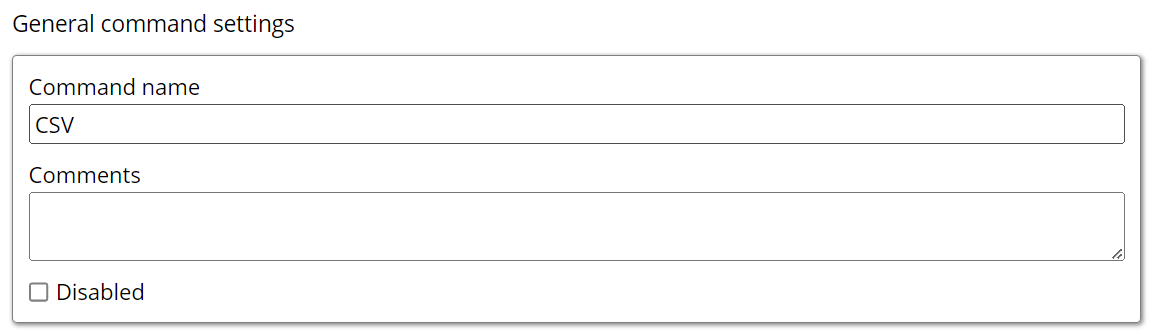
Command name: This property specifies the name of the command.
Comments: Provides a field for entering metadata or a brief description regarding the command. These annotations are used internally to provide context for developers or team members. Comments are not part of the exported data and are only used for documentation purposes within the configuration.
Disabled: This checkbox allows the user to disable the command. When checked, the command is ignored during execution. By default, it is unchecked.
CSV → CSV export settings
Value Separator: This setting allows you to specify the character that will separate values in the exported CSV file. By default, a comma is used, but you can choose a different separator if needed.
Timestamp: If this option is enabled, a timestamp will be added to the exported CSV file. By default, this setting is unchecked, but you can enable it at any time if you wish to include the timestamp.
Retain: The "Retain" option allows you to keep the file, ensuring that it will not be automatically deleted. By default, this option is set to unchecked, meaning that unless you actively choose to enable it.

