FTP Command
File Transfer Protocol is used to upload and download files from a server, or to transfer data to an FTP , FTPS or SFTP . FTP is available as an export destination under the Export Commands section.
When an agent utilizes FTP to transfer data to a remote server, they can choose to send the files as a single compressed or as separate individual files. In the FTP Delivery window, it’s essential to provide the remote server address, username and password. Additionally, the remote server must have an operational FTP service to facilitate the transfer.
The FTP command is located under the Export option in the command palette (refer the below snapshot)
In order to make the optimum use of the FTP command, we can configure the options as shown in the below screenshot, as per the user requirement.
Command Configuration
The configuration screen for the FTP command has two tabs viz. Options and Text. Use the ‘Options’ tab to set the command name and other command properties. Use the ‘Text’ tab to navigate to the text of the agent where the command part is present.
Command Properties
On the Options tab of the command, we have two options:
General Settings
FTP
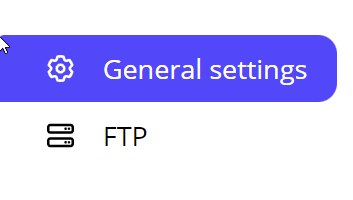
General Settings → General Command Settings
The ‘General command settings’ section is designed for user customization to give the command a desired name, comment to describe in brief about the usability or requirement for the command and the disabled option to not execute this command at all.
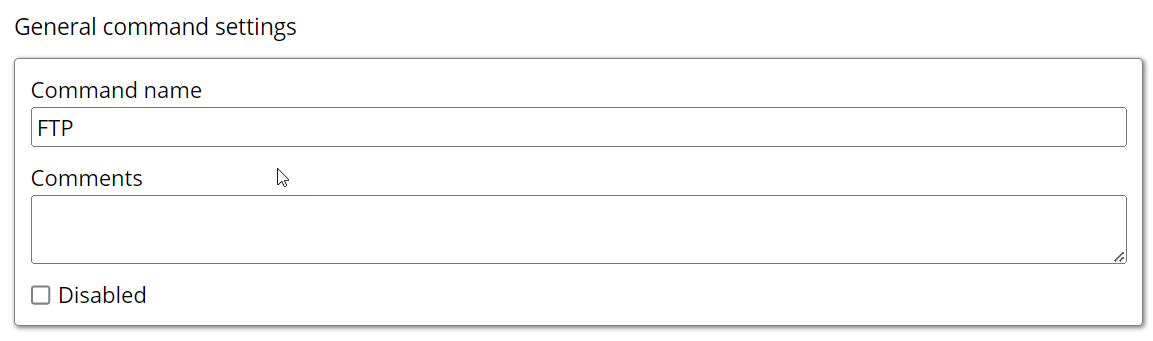
Command name: This property specifies the name of the command.
Comments: Provides a field for entering metadata or a brief description regarding the command. These annotations are used internally to provide context for developers or team members. Comments are not part of the exported data and are only used for documentation purposes within the configuration.
Disabled: This checkbox allows the user to disable the command. When checked, the command is ignored during execution. By default, it is unchecked.
FTP → FTP export settings
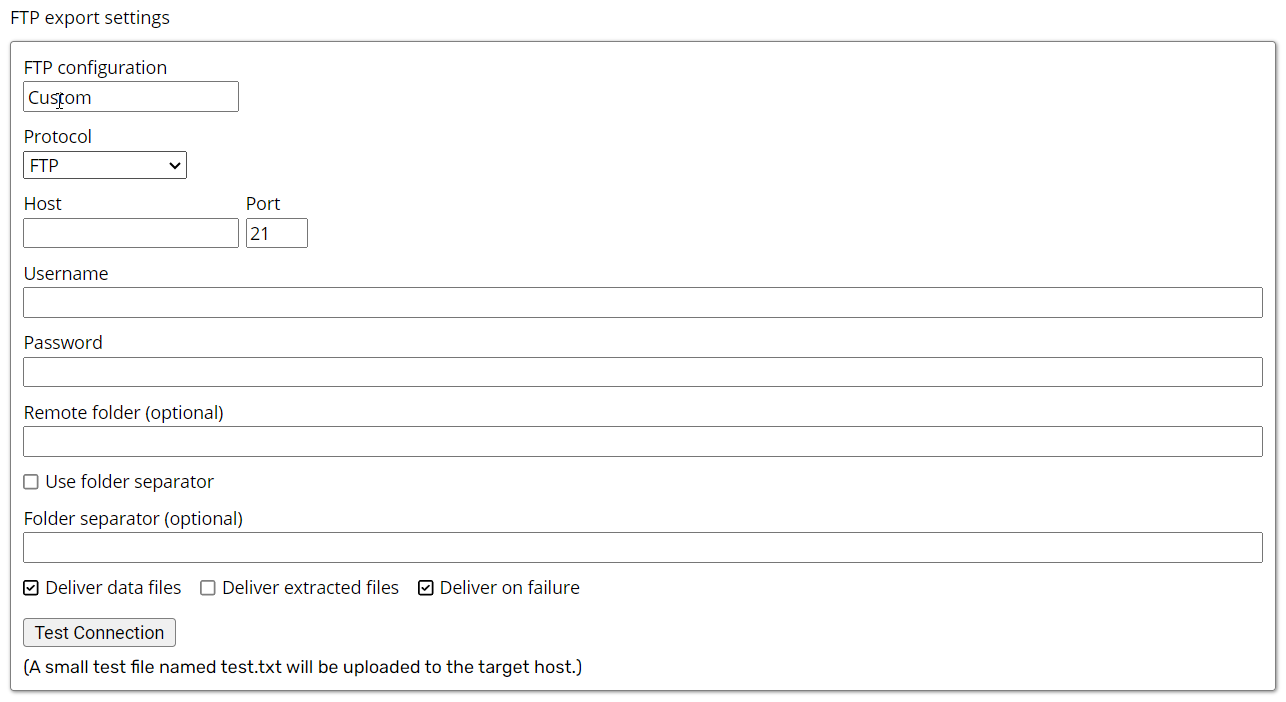
FTP configuration -> The default configuration is set to custom to update the configuration for the username, password and host for the FTP connection.
Protocol-> It specifies the protocol of the remote connection. Once the Dropdown option is clicked, it lists down the name of all the available protocols (FTP ,FTPS IMPLICIT, FTPS EXPLICIT, SFTP , SFTP PRIVATE KEY ) .
Private Key ->A private SFTP key is a cryptographic key used to authenticate with a Secure File Transfer Protocol (SFTP) server. It's part of a key pair, consisting of a public key and a private key. The public key is shared with the SFTP server, while the private key is kept strictly confidential.
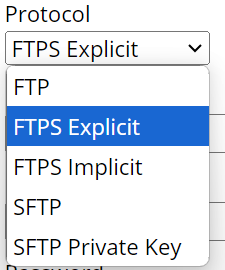
In essence, a private SFTP key is your digital passport to access an SFTP server. It ensures that only you, or those with authorized access to your private key, can connect to the server and transfer files securely.
Host-> This is the IP address of the FTP server you are connecting to. It identifies the specific server on the network.
Port ->This indicates the port number used for the FTP connection. Port 21 is the default port for FTP traffic.
Username->This is the username required to authenticate and log in to the FTP server. It is used to identify the user account.
Password->This is the password associated with the username for authentication. It provides security by ensuring that only authorized users can access the FTP server.
Remote Folder -> This specifies the directory on the FTP server where files will be uploaded or downloaded. It defines the path within the server's file system.(This is not a mandatory field)
Use Folder Separator -> This is a checkbox whose default value is unchecked. When marked, the folder separator option will be used.
Folder separator -> It is used to divide directories in a file path based on the given folder separator character such as comma(,) and slash(/). It helps define the structure of a file system, indicating how folders and subfolders are organized.
Deliver Data Files: The default value is set to True which indicates the delivery of the data files which is your exported files like CSV or Parquet.
Deliver Extracted Files: Default value is set to False. To deliver the downloaded files like HTML, image, pdf file, etc, we need to set this property as True to deliver these files to the target destination.
Deliver on Failure: The Default value is set to False. To deliver the file regardless of any failure, this check will make sure that your file is exported to the destination.
