Google Sheets Command
Google Sheets serves as an export destination available under the Export commands section, facilitating the transfer of data to Google Sheets.
The Google Sheets command is located under the Export option in the command palette (refer the below snapshot)
In order to make the optimum use of the Google Sheets command, we can configure the options as shown in the below screenshot, as per the user requirement.
Command Configuration
The configuration screen for the Google Sheets command has two tabs viz. Options and Text. Use the ‘Options’ tab to set the command name and other command properties. Use the ‘Text’ tab to navigate to the text of the agent where the command part is present.
Command Properties
On the Options tab of the command, we have two options:
General Settings
Google Sheets
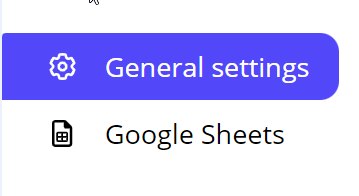
General Settings → General Command Settings
The ‘General command settings’ section is designed for user customization to give the command a desired name, comment to describe in brief about the usability or requirement for the command and the disabled option to not execute this command at all.
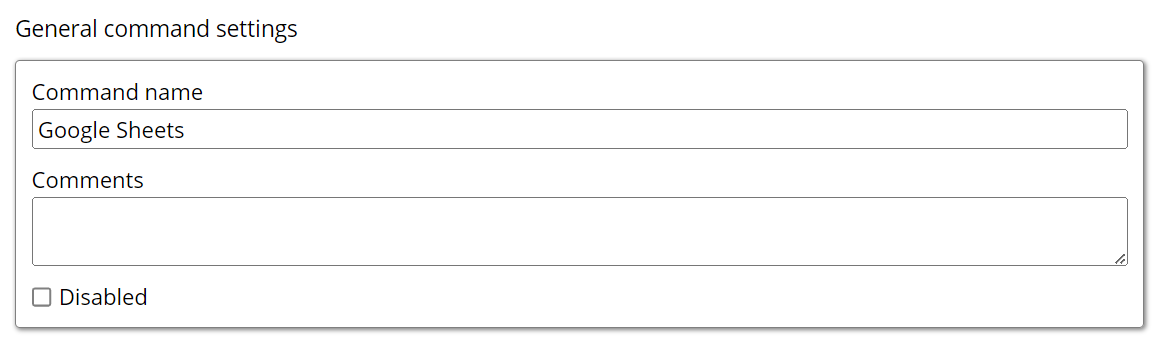
Command name: This property specifies the name of the command.
Comments: Provides a field for entering metadata or a brief description regarding the command. These annotations are used internally to provide context for developers or team members. Comments are not part of the exported data and are only used for documentation purposes within the configuration.
Disabled: This checkbox allows the user to disable the command. When checked, the command is ignored during execution. By default, it is unchecked.
Google Sheets → Google Sheet export settings
Destination Name: Specifies the name of the connection of the Google Sheet which is created from the “Destinations” option under “Organization” tab.
Once the Dropdown option is clicked, it lists down the name of all the Google Sheet Connections available under the “Destination” option.
Deliver Data Files: The default setting is True, which ensures that data files such as CSV or Parquet are exported to the destination.
Deliver Extracted Files: By default, this is set to False. If you want to export downloaded files, such as HTML, images, or PDFs, this setting must be changed to True to deliver these files to the target destination.
Deliver on Failure: The default value is True, meaning that the files will be delivered even in the event of a failure, ensuring the export is completed regardless of errors during the process.

