Open Content Command
The Open Content command extracts HTML or JSON content from the current page and opens a new page using a static parser either in HTML or JSON based on the content. This command is helpful in parsing embedded content within the page.
The Open Content command is located under the Browser section in the command palette (refer the below snapshot)
In order to parse the content into an HTML or JSON-compatible format, use the dropdown menu under the ‘Extract’ option and select either ‘HTML’ or ‘Text’ as needed. You can also apply transformations by navigating to the “Transformation” option to format the extracted content as required (see the snapshot below for reference).
Command Configuration
The configuration screen for the Open Content command has three tabs viz. Browser, Options, and Text. Use the ‘Browser’ tab to select command XPath and apply selection transformations. Use the ‘Options’ tab to set the command name and other command properties. Use the ‘Text’ tab to navigate to the text of the agent where the command part is present.
Command Properties
On the Options tab of the command we have three options:
General Settings
Content
Export
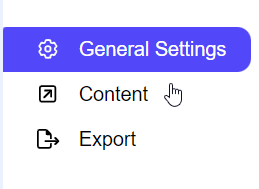
General Settings → General Command Settings
The ‘General command settings’ section is designed for user customization to give the command a desired name, comment to describe in brief about the usability or requirement for the command and the disabled option to not execute this command at all.
Command name: This property specifies the name of the command.
Comments: Provides a field for entering metadata or a brief description regarding the command. These annotations are used internally to provide context for developers or team members. Comments are not part of the exported data and are only used for documentation purposes within the configuration.
Disabled: This checkbox allows the user to disable the command. When checked, the command is ignored during execution. By default, it is unchecked.
Content → Selected content
When Content Missing: This dropdown menu lets users define how the agent should behave when the content is not found. The default option is Fail, meaning the agent will stop execution or log an error and proceed to the next sibling command.
The available options are as follows:
Fail: The agent will stop and return an error, or if there are parallel commands, it will log the error and move to the next parallel command.
Warn: The agent logs a warning but continues processing further commands.
Ignore: The agent neither logs an error nor a warning, and it skips any child commands, moving to the next parallel command.
Passthrough: The agent ignores the error but continues to execute the child commands.
Selected content: In this section, the user can view the selected content in HTML format, displayed within the box. Please note that this HTML content is non-modifiable, meaning the user cannot make changes to it. This feature is particularly intended to allow users to see the selected element.
Export
Please refer to the “Export” section for more insight.
