Page Area Command
Page Area command allows you to define a specific area on the web page for child commands. By establishing a designated page area, you ensure that all the child commands are relative to the selected page area. This means that any actions taken by the child commands will specifically target elements located within the defined page area.
You can add this command from the command list which is shown in the screenshot:
In order to make the optimum use of the ‘Page Area’ command, we can configure the options as shown in the below screenshot, as per the user requirement.
Command Configuration
The configuration screen for the Link Repeater command has three tabs viz. Browser, Options, and Text. Use the Browser tab to select command XPath and apply selection transformations. Use the ‘Options’ tab to set the command name and other command properties. Use the Text tab to navigate to the text of the agent where the command part is present.
Command Properties
On the Options tab of the command, we have three options:
General Settings
Page Area
Export
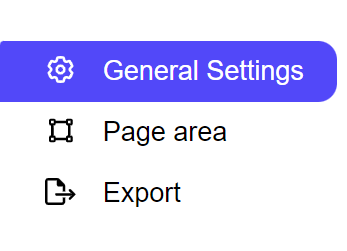
General Settings → General Command Settings
The ‘General command settings’ section is designed for user customization to give the command a desired name, comment to describe in brief about the usability or requirement for the command and the disabled option to not execute this command at all.
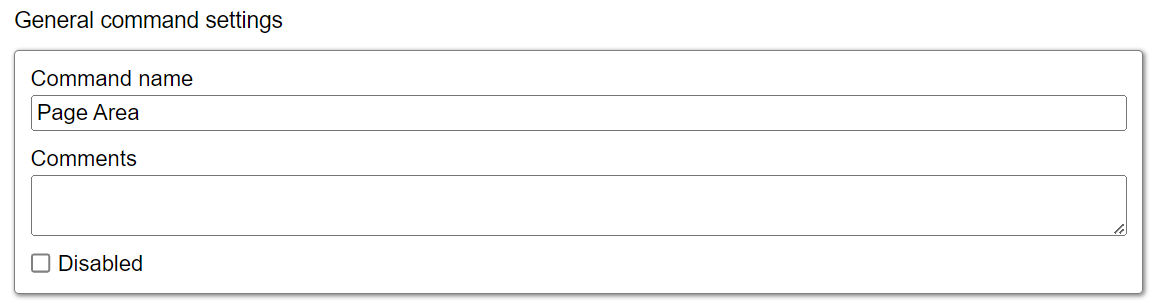
Command name: This property specifies the name of the command.
Comments: Provides a field for entering metadata or a brief description regarding the command. These annotations are used internally to provide context for developers or team members. Comments are not part of the exported data and are only used for documentation purposes within the configuration.
Disabled: This checkbox allows the user to disable the command. When checked, the command is ignored during execution. By default, it is unchecked.
Page Area → Selected page area
When page area missing: This option specifies what happens if the selection does not exist in the current page. The drop-down provides the option to select the action to be performed when a selection is missing. The Default Value is “Fail”.
Fail: It specifies if this selection does not exist in the current page then it Fails the agent from that command and doesn’t execute further.
Warn: It specifies if this selection does not exist in the current page then it ignores the current command as well as sub-commands and logs a Page Load error.
Ignore: It specifies if this selection does not exist in the current page then it ignores the current command as well as sub-commands.
Passthrough: It specifies if this selection does not exist in the current page then it ignores the current command, but executes sub-commands of the command.
When hidden or disabled: Selects visible and disabled elements when ‘Select’. Otherwise selects only visible and enabled web elements.
The available options are as follows:
Select: The agent selects visible and disabled XPath elements.
Ignore: The agent only selects when the XPath selection is present or web element is enabled.
Selected page area: This shows the content selected by the command on the current page. If no content is selected on the current page or a selection is missing on the current page then it will show the below Message : “No selected Content”
Export
Please refer to the “Export” section for more insight.
