Wait For Content Command
Wait for Content command can be used to wait for web content to appear on a web page, or to wait for a specific URL to complete loading. When a Wait for Content command is configured to wait for web content, a web element must be selected in the web browser, and the Wait for Content command's parent action command will wait until that web element is available on the web page.
A Wait for Content command must be a direct sub-command of commands under the action icon and will work in conjunction with these commands. A Wait for Content command cannot be a sub-command of an HTML List command or an HTML Area command unless the HTML area is broken by the Wait for Content command's parent action command. An action command breaks an HTML area by default, so this limitation is rarely relevant.
The ‘Wait for Content’ command is located under the ‘Action’ section in the command palette (refer the below snapshot)
In order to make the optimum use of the ‘Wait for Content’ command, we can configure the options as shown in the below screenshot, as per the user requirement.
Command Configuration
The configuration screen for the Wait for Content command has three tabs viz. Browser, Options, and Text. Use the ‘Browser’ tab to select command XPath and apply selection transformations. Use the ‘Options’ tab to set the command name and other command properties. Use the ‘Text’ tab to navigate to the text of the agent where the command part is present.
Command Properties
On the Options tab of the command, we have two options:
General Settings
Wait for Content
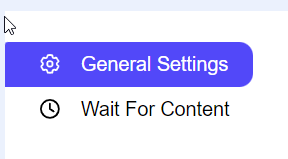
General Settings → General Command Settings
The ‘General command settings’ section is designed for user customization to give the command a desired name, comment to describe in brief about the usability or requirement for the command and the disabled option to not execute this command at all.
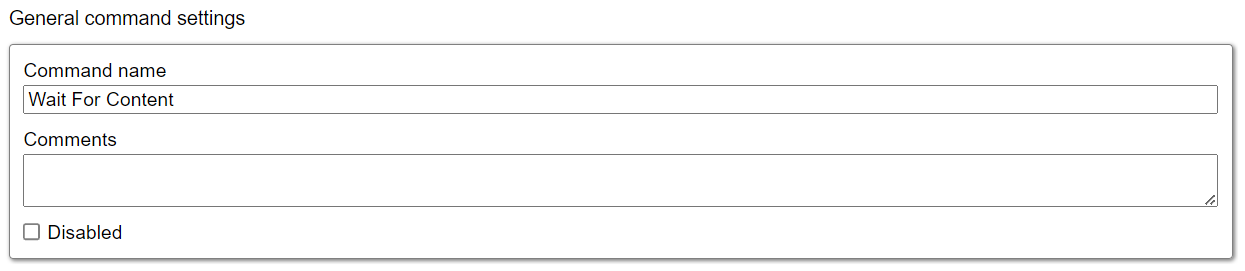
Command name: This property specifies the name of the command.
Comments: Provides a field for entering metadata or a brief description regarding the command. These annotations are used internally to provide context for developers or team members. Comments are not part of the exported data and are only used for documentation purposes within the configuration.
Disabled: This checkbox allows the user to disable the command. When checked, the command is ignored during execution. By default, it is unchecked.
Wait For Content → Selected wait content

Selected content: In this section, the user can view the selected content in HTML format, displayed within the box. Please note that this HTML content is non-modifiable, meaning the user cannot make changes to it. This feature is particularly intended to allow users to see the selected element.
Wait For Content → Wait settings
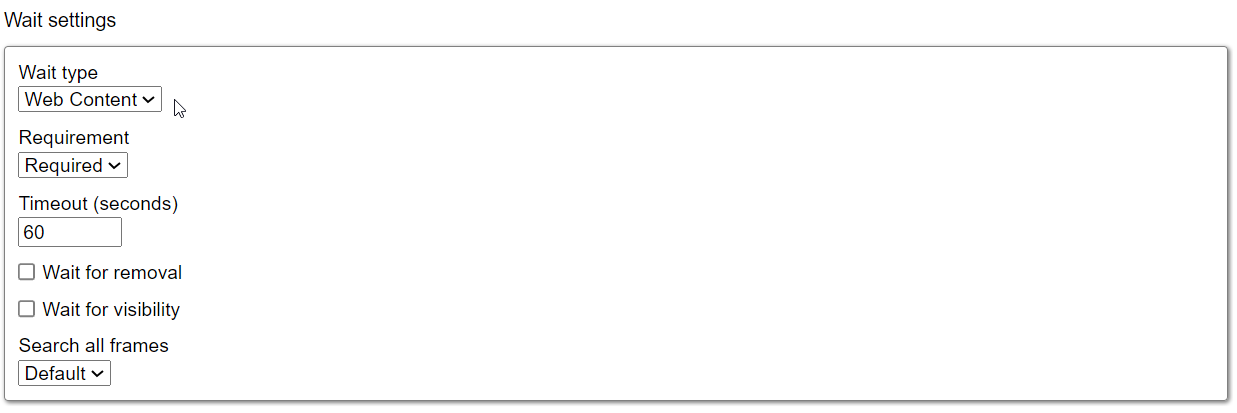
Wait type: A dropdown that defines whether the command waits for specific web content or a URL to load. Default is set to ‘Web content,’ and users can switch to ‘Wait for URL’ or set a delay.
Web Content - Waits for a selected web element to appear on the page. The command will wait until the chosen element is available, ensuring the correct content is loaded before proceeding.
Wait for URL - When a Wait for Content command is configured to wait for a URL, a regular expression must be specified, and the Wait for Content command's parent action command will wait for a URL that matches that regular expression. Sequentum Cloud will check the URL of all frames and all the web requests that load content asynchronously.
Delay - Sets a delay in seconds before the command proceeds to the next action. Useful for waiting for content to fully load before continuing the process.
Requirement: This option is available when the ‘Wait type’ is ‘Web content’. It determines whether the wait is ‘Required’, ‘Optional’ or ‘No wait’.
Timeout: The default number of seconds to wait between action to complete and the page is parsed. The default value is 60 seconds. The user can update it as per his requirements.
Wait for removal: A checkbox available for ‘Web content’ wait type, ensuring the command waits until the selected element is removed from the page before continuing.
Wait for visibility: Available for ‘Web content,’ this checkbox waits until the selected element is visible on the page before proceeding with the next step.
Search all frames: A dropdown menu option specifying whether to wait for all frames on the page to load. This ensures all content is loaded across multiple frames before continuing.
