Link Command Overview
The Link command enables actions for simulating mouse click events on web elements such as links, buttons or menus. Using XPath for navigation, it allows precise interaction with these elements, facilitating efficient script-free automation of user behaviors on a webpage.
The Link command is located under the Browser icon in the command palette (refer below snapshot)
In order to make the optimum use of the ‘Link’ command, we can configure the options as can be observed in the snapshot, as per the user requirement.
Command Configuration
The configuration screen for the URL command has three tabs viz. Browser, Options, and Text. Use the Browser tab to select command XPath and apply selection transformations. Use the ‘Options’ tab to set the command name and other command properties. Use the Text tab to navigate to the text of the agent where the command part is present.
Command Properties
On the Options tab of the command, we have five options:
General Settings
Link
Browser
Error Handling
Export
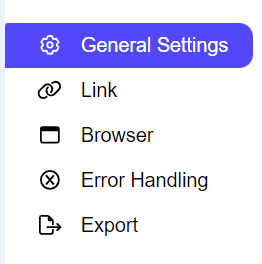
General Settings → General Command Settings
These settings allow you to rename the command, add comments for clarity, and enable or disable the command as needed.
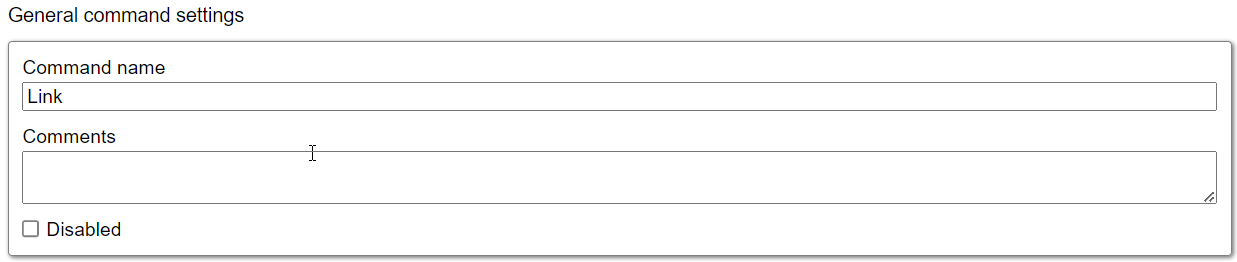
Command name: This property specifies the name of the command.
Comments: This textbox is used to add comments for this command, helping other users understand its purpose and functionality, similar to the description. By default, this textbox is blank and does not contain any text.
Disabled: This option is used to disable the command. By default, it is unchecked, indicating that the command is enabled.
Link → Selected link
When missing : It lets the user select one of four actions from a dropdown menu to specify what should happen if the selected content is missing. The Default Value is set to Fail.
Fail: It specifies if the selected content is missing, then it Fails the agent from that command and doesn’t execute further.
Warn: It specifies if the selected content is missing, then it ignores the current command as well as sub-commands and logs a Page Load error.
Ignore: It specifies if the selected content is missing, then it ignores the current command as well as sub-commands.
Passthrough: It specifies if the selected content is missing, then the agent ignores it and continues executing child commands.
When hidden or disabled: This setting controls how the agent handles element selection based on their visibility or enabled/disabled state.
Select: The agent will select both visible and disabled elements that match the XPath.
Ignore: The agent will only select elements that are present and enabled (i.e., the XPath matches and the element is interactable).
Selected link: This shows the content selected by the command on the current page. If no content is selected or a selection is missing on the current page, then it will show the message as “No selected Content”.
Browser
Please refer to the “Browser” section for more insight.
Error Handling
Please refer to the “Error Handling” section for more insight.
Export
Please refer to the “Export” section for more insight.
