Link Repeater Command
The Link Repeater command opens links from a webpage over and over until there are no new links left to follow. It's especially helpful for navigating pagination links, where information is spread across several pages. Using XPath for selecting links makes it easy to find the right ones. This command automates the process by saving time and ensuring that you don't miss any important content, making it a handy tool for exploring websites thoroughly.
The Link Repeater Command is located under the Browser icon in the command palette (refer below snapshot).
The screenshot below shows the simplest example where the Link Repeater command can be used.
In order to make the optimum use of the Link Repeater command, we can configure the options as can be observed in the snapshot, as per the user requirement.
Command Configuration
The configuration screen for the Link Repeater command has three tabs viz. Browser, Options, and Text. Use the Browser tab to select command XPath and apply selection transformations. Use the ‘Options’ tab to set the command name and other command properties. Use the Text tab to navigate to the text of the agent where the command part is present.
Command Properties
On the Options tab of the command, we have six options:
General Settings
Links
Repeater
Browser
Error Handling
Export
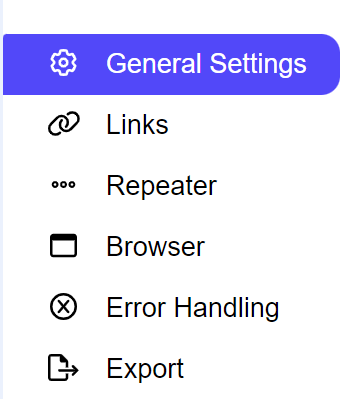
General Settings → General Command Settings
These settings allow you to rename the command, add comments for clarity, and enable or disable the command as needed.
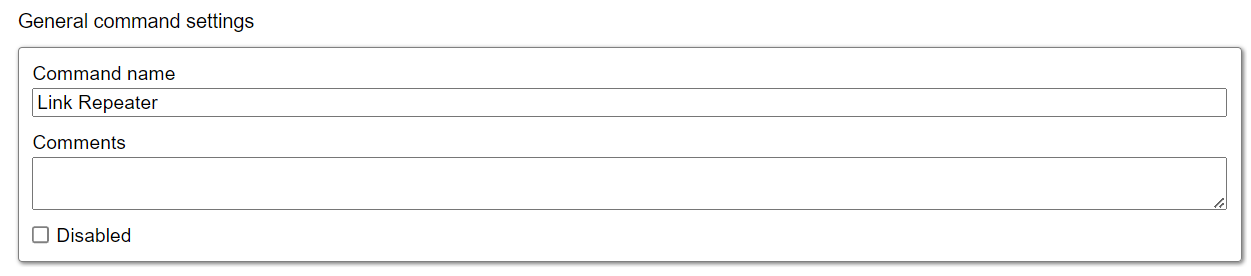
Command name: This property specifies the name of the command.
Comments: Provides a field for entering metadata or a brief description regarding the command. These annotations are used internally to provide context for developers or team members. Comments are not part of the exported data and are only used for documentation purposes within the configuration.
Disabled: This checkbox allows the user to disable the command. When checked, the command is ignored during execution. By default, it is unchecked.
Links > Selected Links
When missing: This option lets the user select one of four actions from a dropdown menu to specify what should happen if the selected content is missing. The Default Value is set to Ignore.
Fail: It specifies if the selected content is missing, then it Fails the agent from that command and doesn’t execute further.
Warn: It specifies if the selected content is missing, then it ignores the current command as well as sub-commands and logs a Page Load error.
Ignore: It specifies if the selected content is missing, then it ignores the current command as well as sub-commands.
Passthrough: It specifies if the selected content is missing, then the agent ignores it and continues executing child commands.
When hidden or disabled: This setting controls how the agent handles element selection based on their visibility or enabled/disabled state.
Select: The agent will select both visible and disabled elements that match the XPath.
Ignore: The agent will only select elements that are present and enabled (i.e., the XPath matches and the element is interactable).
Selected link: This shows the content selected by the command on the current page. If no content is selected or a selection is missing on the current page then it will show the message as “No selected Content”.
Repeater > Repeater settings
Repeat: In this setting, you can choose the condition for pagination behavior. You have two options: When Exists or When New. By default, the setting is configured to When Exists, meaning the command will continue processing links as long as the specified elements are present on the page.
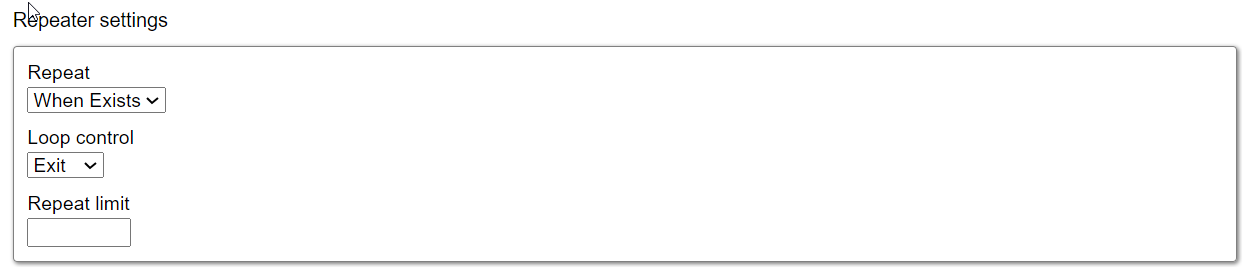
When Exists: The When Exists option allows the command to repeat its action as long as there are selected objects available to act upon. This means that the process will continue until no more relevant elements are present on the page. It’s particularly useful for exploring content that may be paginated or dynamically loaded, ensuring a comprehensive navigation experience by accessing all available pagination links or sections until they are no longer found.
When New: When selecting the "When New" option, the Compare Attribute setting becomes available. This feature allows you to define how new links or content are identified. You can choose from various comparison options based on your specific requirements. By default, the system uses Text as the comparison method, but you can select other attributes like URL, HTML or other identifiers according to your needs.
These options enhance the precision of the link-repeater process ensuring that only new content is accessed.
Loop Control: The Loop Control setting allows for effective management of how the command iterates through the links during the navigation process. It ensures that the exploration of content is systematic and efficient. It provides users with two options i.e. Entry and Exit. By default, the setting is configured to Exit.
Exit: The Exit setting checks a specified condition after executing the child commands for the first time. If the condition is met, the loop will terminate, preventing any further iterations.
Entry: The Entry setting checks a specified condition before executing the child commands. If the condition is not met, the loop will not start ensuring that the command only runs when the relevant criteria are satisfied.
Repeat Limit: The Repeat Limit setting allows you to specify the maximum number of times the loop should repeat. You can define this value yourself, ensuring that the command does not exceed your set limit. By establishing a limit, you can optimize the navigation process, making it efficient and manageable while still allowing thorough exploration of the available links.
Browser
Please refer to the “Browser” section for more insight.
Error Handling
Please refer to the “Error Handling” section for more insight.
Export
Please refer to the “Export” section for more insight.
